Salesforce Case Feed From email selection is a simple yet essential feature that helps your team send messages with the right professional identity. Whether you’re handling multiple brands, departments, or support queues, choosing the correct “From” address builds trust and keeps your communications aligned with your organization’s standards. This guide explores how to set up, select, and troubleshoot different “From” emails — covering both Admin and Agent perspectives.
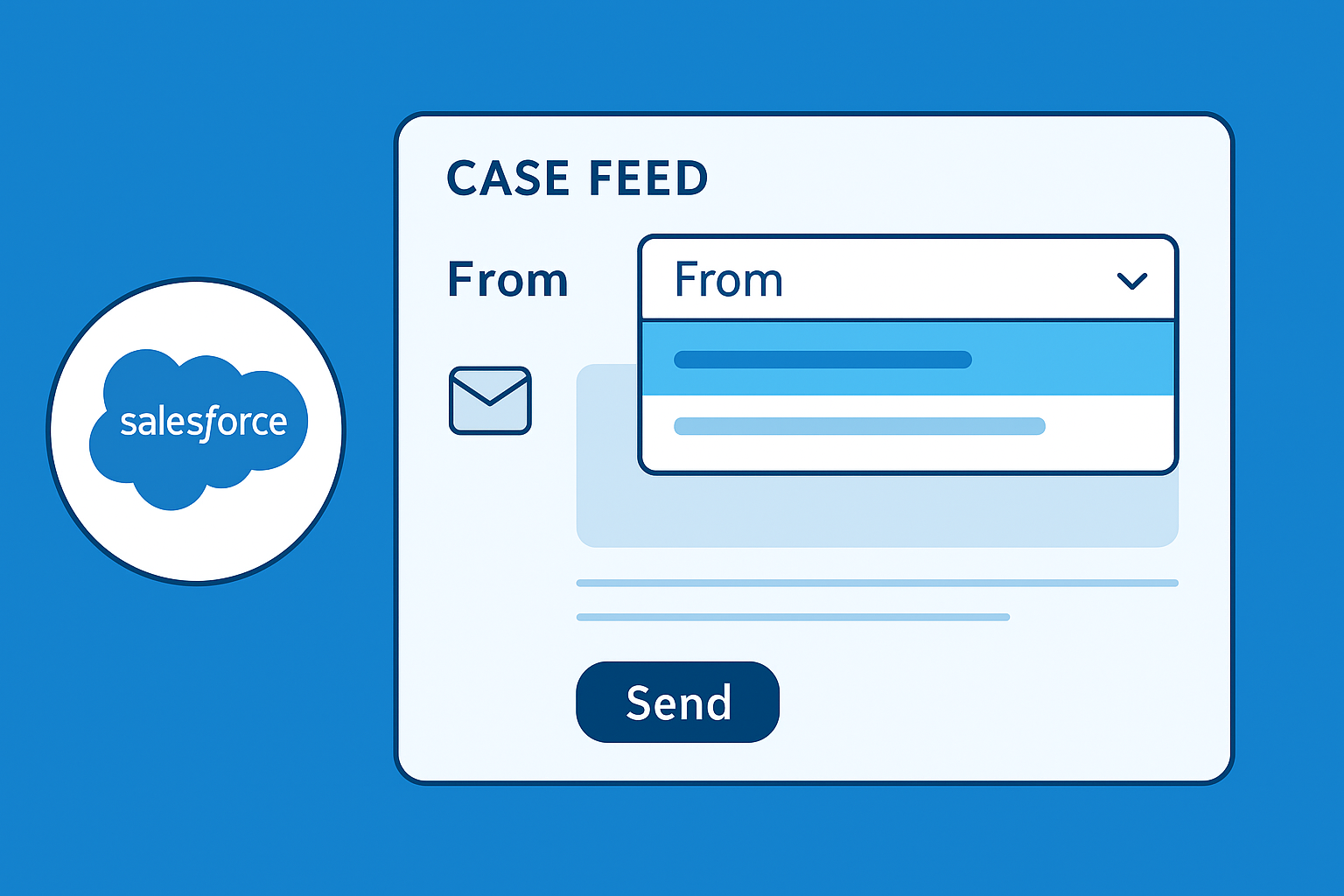
Why Change the “From” Email?
Not every customer interaction should come from the same address. In large organizations, multiple teams handle different case types — and using the correct “From” address makes communication more consistent and credible. Adjusting your Salesforce Case Feed From email settings helps in several key ways:
- Consistent branding: Each department or region can respond using a relevant branded email address.
- Customer trust: Clients recognize and trust official addresses tied to their service area.
- Efficient routing: Replies automatically return to the correct queue or inbox.
- Compliance and control: Admins can define who can send emails from which address.
1. Verify Your Email-to-Case Setup
Before users can select a different “From” email, ensure your Email-to-Case setup is working properly. This is the backbone of your case communication system. If routing isn’t configured correctly, the dropdown in Case Feed may show incomplete or incorrect email options.
- Go to Setup → Email-to-Case.
- Confirm that the feature is enabled and your routing addresses are active.
- Make sure each routing address has a verified Organization-Wide Email Address associated with it.
- Check that cases created from emails are owned by the right queues.
- Test by sending an email to your routing address and reviewing the Case Feed behavior.
💡 Pro Tip: Verification is critical. Unverified addresses won’t appear as selectable “From” options, even if configured.
2. Add or Update Organization-Wide Email Addresses (Admin Setup)
Admins are responsible for defining which addresses appear in the “From” dropdown list. These addresses are created as Organization-Wide Email Addresses in Salesforce Setup.
- Navigate to Setup → Email → Organization-Wide Addresses.
- Click Add and enter:
- Display Name (e.g., “Customer Support”)
- Email Address (e.g., support@yourdomain.com)
- Choose to allow all users to send emails from this address or limit it to specific profiles.
- Click Save.
- Salesforce will send a verification email — open it and confirm the link within 72 hours.
- Once verified, this address will appear in the Case Feed “From” dropdown.
Admins can add multiple department or brand addresses. For example, billing@yourdomain.com, claims@yourdomain.com, or techsupport@yourdomain.com. Each can be restricted to specific teams for security and compliance.
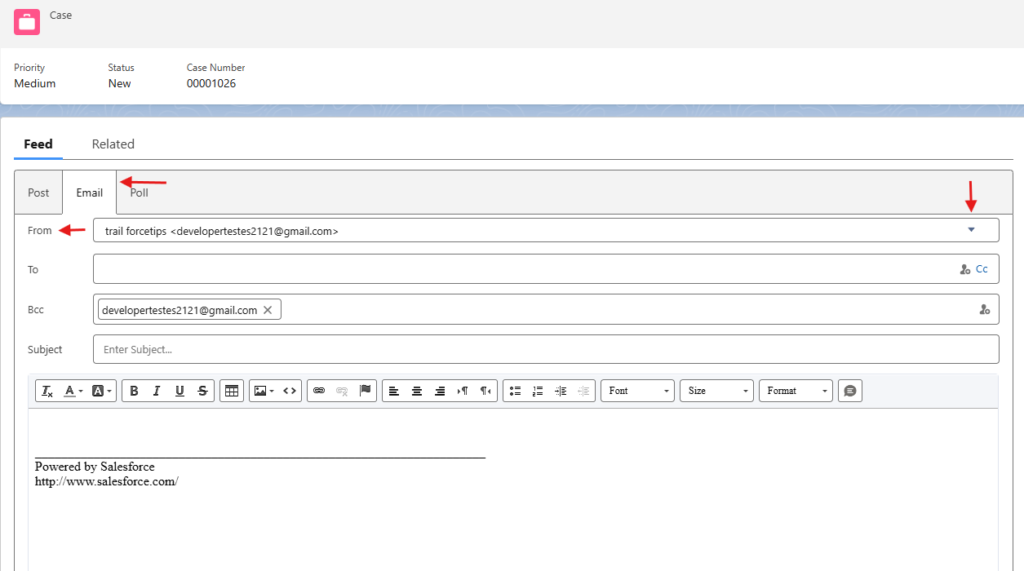
3. Select a Different “From” Email in the Case Feed (User Guide)
Now that the admin has configured and verified the addresses, agents can easily choose the appropriate email when replying to cases. Here’s how to select a different Salesforce Case Feed From email when responding to customers:
- Open the desired Case record.
- In the Case Feed, click Email or Reply.
- In the email composer, locate the From dropdown field.
- Select the desired Organization-Wide or User Email Address.
- Compose your message, confirm the sender, and send the email.
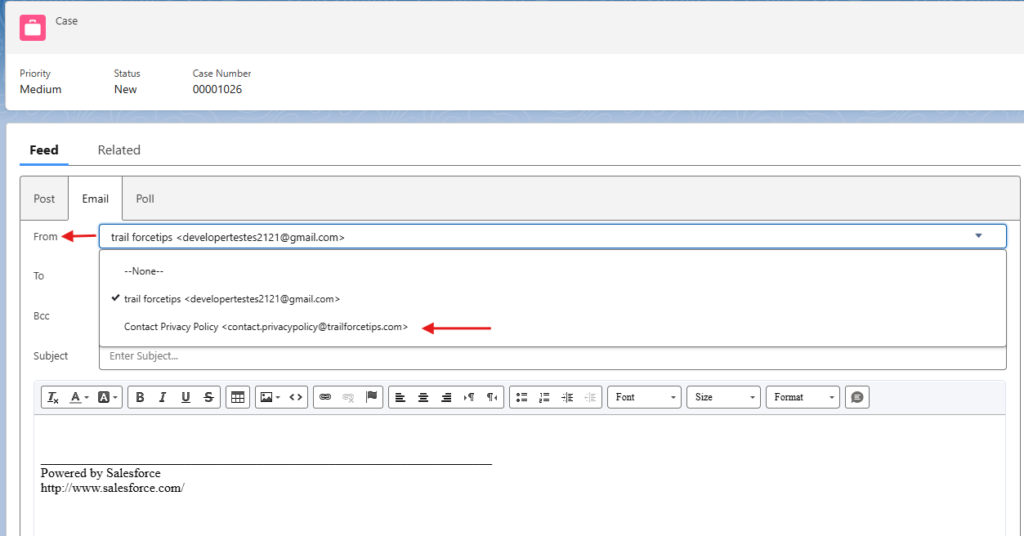
💡 Tip: If your desired “From” email isn’t visible, refresh the browser or log out and back in after verification. Salesforce caches available email addresses for performance reasons.
4. Troubleshooting Common Issues
If you or your team can’t find or use the expected “From” email address, check the following common causes and solutions:
- Missing “From” Email:
- Verify that the address exists and is verified under Setup → Email → Organization-Wide Addresses.
- Confirm that the logged-in user’s profile is allowed to use that address.
- Permission Errors:
- Users must have the “Send Email” permission and, in some cases, “Access to Case Feed Email Action.”
- Email Not Sending:
- Check Setup → Deliverability and ensure it’s set to “All Email.”
- Verify that Salesforce hasn’t blocked sending from unverified or inactive addresses.
- Thread Continuity:
- If replies create new cases, make sure the Thread Identifier in the email header isn’t being stripped by your mail server.
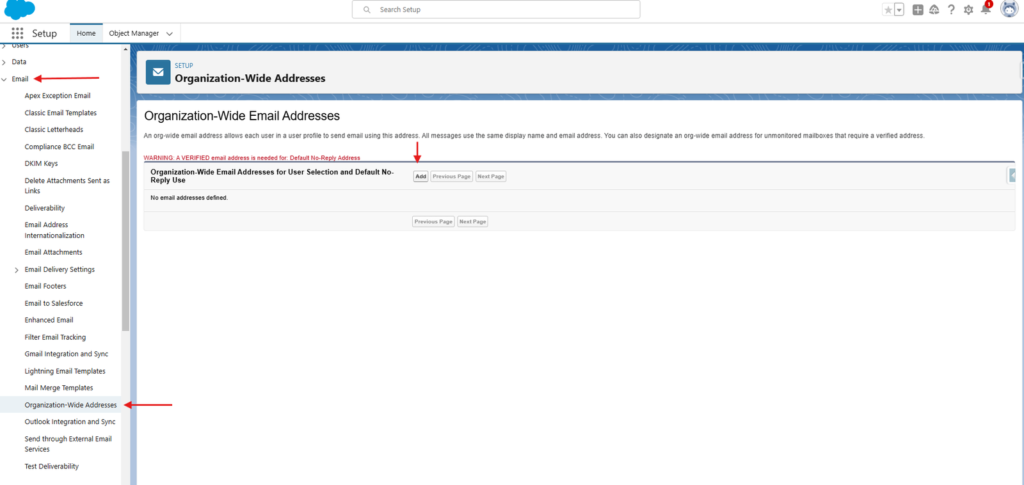
5. Best Practices for Admins and Agents
- Use Organization-Wide Addresses whenever possible: They simplify management and keep branding consistent.
- Set default addresses per team: Assign a default “From” address for specific case types or record types.
- Audit regularly: Review all active Organization-Wide Addresses quarterly to remove obsolete entries.
- Test deliverability: Use test cases and external inboxes to ensure outgoing messages arrive as expected.
- Combine with Email Templates: Predefine templates with matching signatures and “From” addresses to speed up responses.
Conclusion
Selecting and managing the right Salesforce Case Feed From email ensures consistent, trusted, and compliant communication with customers. Admins should focus on configuration and verification, while agents must choose carefully when replying. Together, these practices improve customer experience and simplify your internal workflow.
For more insights on optimizing Salesforce support communication, check out: How to Resolve Cases Created Outside Configured Settings in Email-to-Case.
For official documentation, visit the Salesforce Help: Case Feed Email Overview and the Trailhead Email-to-Case Module.
