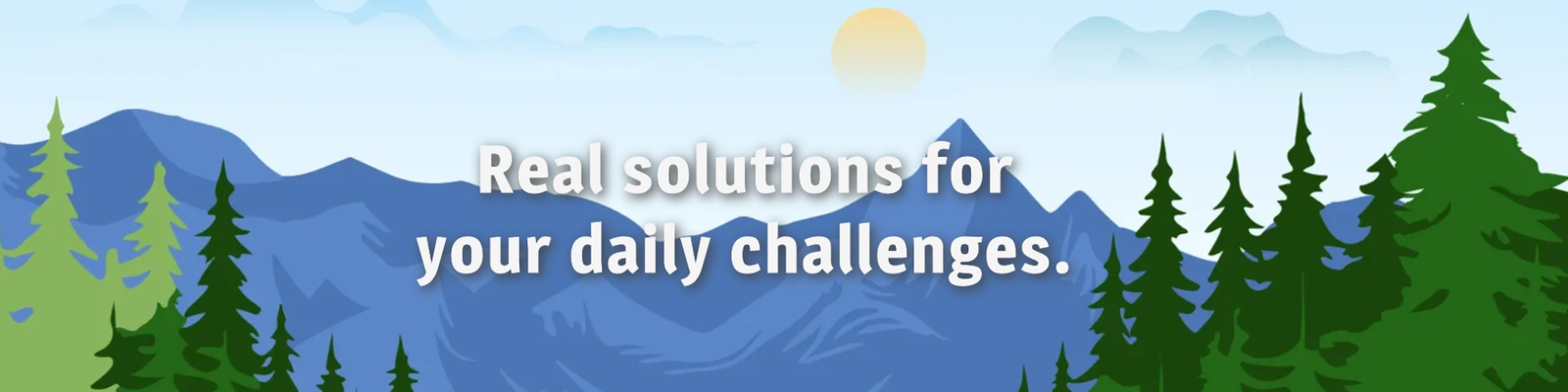When managing cases in Salesforce, ensuring that communication appears professional and aligned with your organization’s standards is crucial. One common requirement is the ability to change the “From” email address in the Case Feed, especially when handling multiple departments, brands, or communication contexts. Here, we’ll guide you through the steps to select a different “From” email and offer some troubleshooting tips.
Why Change the “From” Email?
Changing the “From” email allows for:
- Consistent branding: Replies come from department-specific email addresses.
- Improved customer trust: Emails appear professional and relevant to the customer’s context.
- Efficient communication: Ensures responses are routed to the correct team when customers reply.
Prerequisites
Before changing the “From” email, ensure:
- Email-to-Case is set up and working correctly.
- The desired email addresses are added to Salesforce as Organization-Wide Email Addresses or User Email Addresses.
- You have the appropriate permissions to select or add new email addresses.
Steps to Select a Different “From” Email
Follow these steps to change the “From” email in the Case Feed:
- Open the Case Feed: Navigate to the specific Case record in Salesforce where you want to reply to the customer.
- Click on the Reply or Email Action: Locate the email action within the Case Feed. This typically appears as a “Reply” or “Email” button.
- Access the “From” Dropdown: In the email composition window, find the “From” dropdown field. This field lists all available email addresses configured for your account.
- Select the Desired Email Address: Choose the appropriate email address from the list. If you don’t see the email you need, ensure it has been correctly configured as an Organization-Wide Email Address or added to your user profile.
- Compose and Send the Email: Write your message, review the selected “From” address for accuracy, and send the email.
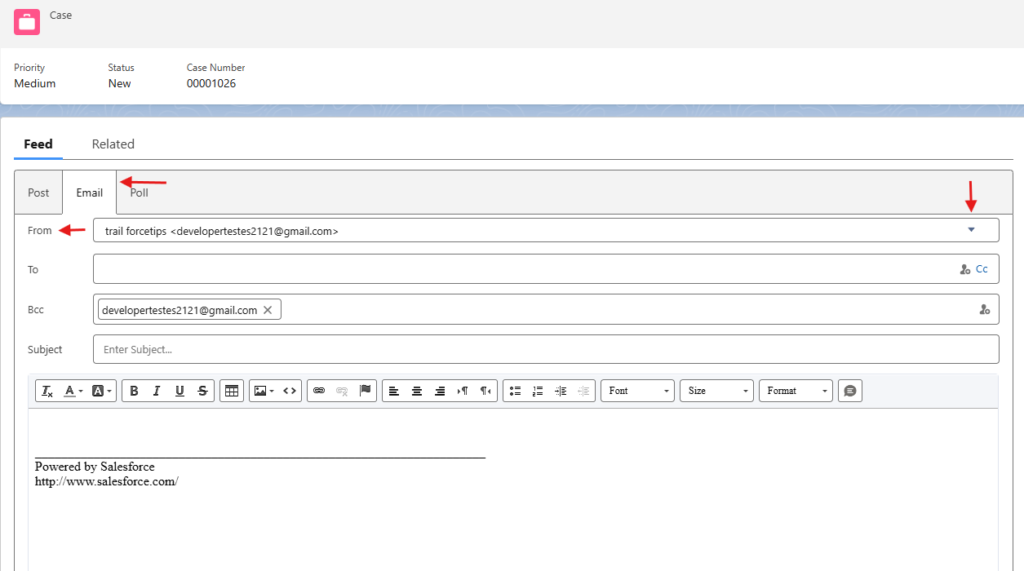
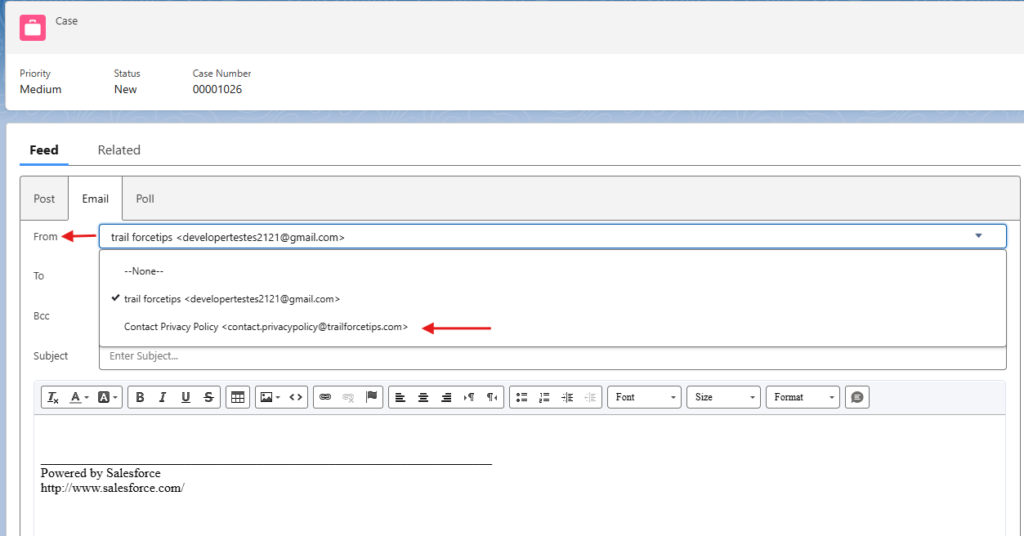
Troubleshooting Common Issues
- Missing “From” Email Address:
- Verify that the email address is added as an Organization-Wide Email Address in Setup > Email > Organization-Wide Addresses.
- Ensure that your user profile is associated with the email address
- Permission Errors:
- Check with your Salesforce administrator to ensure you have permission to use the selected email address.
- Email Not Sending:
- Confirm that the email address is verified and that your Salesforce email deliverability settings are configured correctly.
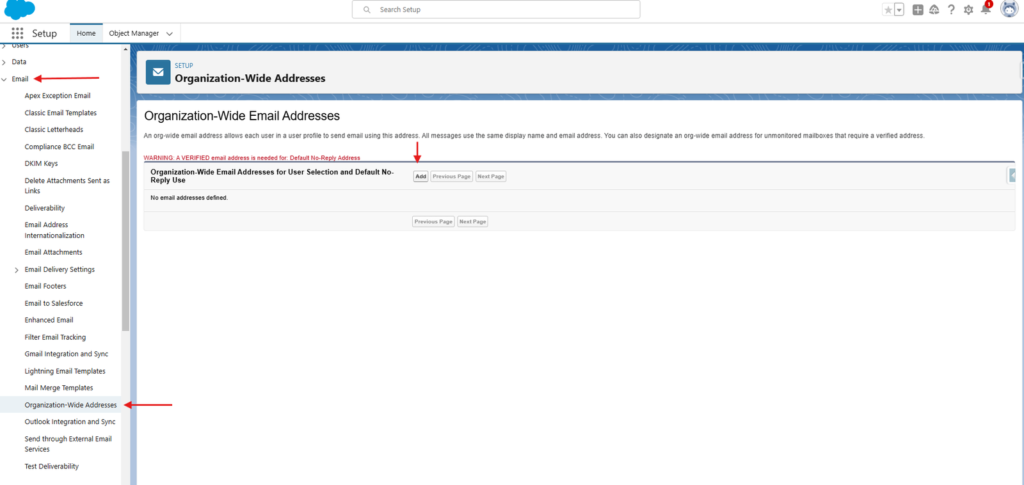
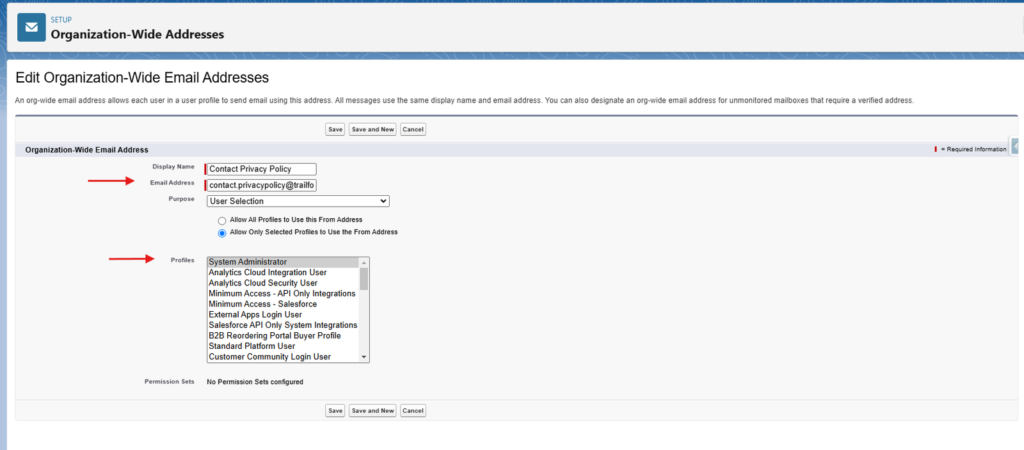
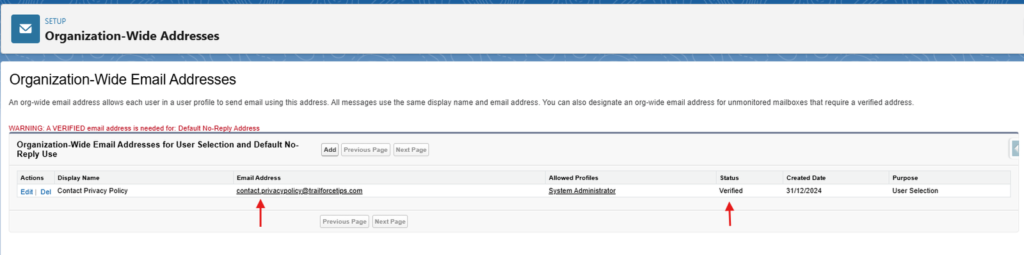
Best Practices
- Use Organization-Wide Email Addresses: These provide greater flexibility and control over branding.
- Set Default Email Addresses: For specific teams or case types, set default “From” addresses to streamline communication.
- Regularly Audit Email Addresses: Ensure all email addresses in Salesforce are up-to-date and verified.
Conclusion
The ability to select a different “From” email in the Case Feed enhances your team’s professionalism and ensures effective customer communication. By following the steps outlined above, you can easily configure and use this feature. If you encounter any issues, involve your Salesforce administrator to ensure everything is set up correctly.