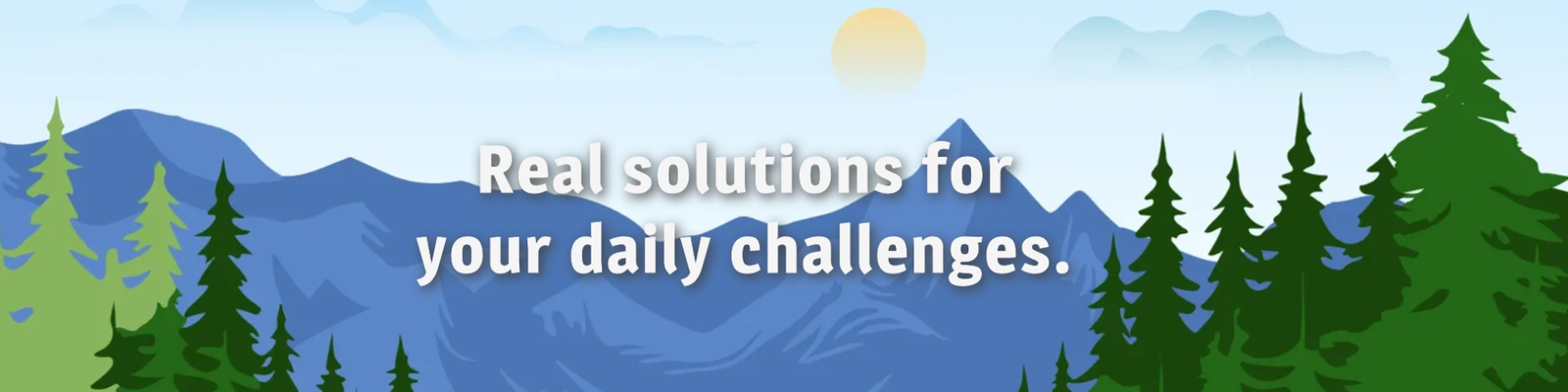REST APIs are an essential tool for system integration, enabling communication between different applications simply and efficiently. In Salesforce, you can create custom REST APIs using Apex, providing great flexibility to meet business needs.
This article will explore the main concepts and provide a step-by-step guide to creating a REST API in Apex.
1. What is a REST API?
REST (“Representational State Transfer”) is an architectural style that uses HTTP methods (GET, POST, PUT, DELETE) to perform CRUD (Create, Read, Update, Delete) operations. In the context of Salesforce, REST APIs allow:
- Retrieving data from Salesforce objects.
- Updating, creating, or deleting records.
- Integrating Salesforce with external systems.
2. Benefits of Using Apex to Create REST APIs
- Flexibility: Full control over the data returned and the business rules applied.
- Security: Allows custom authentication and authorization controls.
- Customization: Ability to create specific endpoints for business needs.
3. Step-by-Step Guide to Creating a REST API in Apex
3.1. Configure the Apex Class
To make a class accessible as a REST API, annotate it with @RestResource. Methods should be defined with @HttpGet, @HttpPost, @HttpPut, or @HttpDelete.
Basic Example:
@RestResource(urlMapping='/AccountAPI/*')
public class AccountAPI {
// Method to fetch an account by ID
@HttpGet
public static Account getAccount() {
RestRequest req = RestContext.request;
RestResponse res = RestContext.response;
String accountId = req.requestURI.substringAfter('/AccountAPI/');
if (String.isEmpty(accountId)) {
res.statusCode = 400;
res.responseBody = Blob.valueOf('{"error": "Account ID not provided"}');
return null;
}
try {
Account account = [SELECT Id, Name, Phone FROM Account WHERE Id = :accountId LIMIT 1];
return account;
} catch (Exception e) {
res.statusCode = 500;
res.responseBody = Blob.valueOf('{"error": "Error fetching account: ' + e.getMessage() + '"}');
return null;
}
}
}
Code Explanation:
- @RestResource: Defines the API endpoint.
- @HttpGet: Defines the method called when a GET request is made.
- RestContext: Allows access to the request and manipulation of the response.
3.2. Add Other HTTP Methods
In addition to GET, you can create methods for POST, PUT, and DELETE. See examples:
Create Account (POST):
@HttpPost
public static String createAccount(String name, String phone) {
try {
Account account = new Account(Name = name, Phone = phone);
insert account;
return '{"message": "Account successfully created", "id": "' + account.Id + '"}';
} catch (Exception e) {
RestContext.response.statusCode = 500;
return '{"error": "Error creating account: ' + e.getMessage() + '"}';
}
}
Update Account (PUT):
@HttpPut
public static String updateAccount(String id, String name, String phone) {
try {
Account account = [SELECT Id FROM Account WHERE Id = :id];
account.Name = name;
account.Phone = phone;
update account;
return '{"message": "Account successfully updated"}';
} catch (Exception e) {
RestContext.response.statusCode = 500;
return '{"error": "Error updating account: ' + e.getMessage() + '"}';
}
}
Delete Account (DELETE):
@HttpDelete
public static String deleteAccount(String id) {
try {
Account account = [SELECT Id FROM Account WHERE Id = :id];
delete account;
return '{"message": "Account successfully deleted"}';
} catch (Exception e) {
RestContext.response.statusCode = 500;
return '{"error": "Error deleting account: ' + e.getMessage() + '"}';
}
}
4. Writing Test Classes for Your REST API
In Salesforce, test classes are mandatory to deploy Apex code to production. Here’s how you can write tests for the above REST API:
Test Class Example:
@IsTest
public class AccountAPITest {
@IsTest
public static void testGetAccount() {
// Create test data
Account testAccount = new Account(Name = 'Test Account', Phone = '1234567890');
insert testAccount;
// Simulate a GET request
RestRequest req = new RestRequest();
RestResponse res = new RestResponse();
req.requestURI = '/services/apexrest/AccountAPI/' + testAccount.Id;
req.httpMethod = 'GET';
RestContext.request = req;
RestContext.response = res;
// Call the method
AccountAPI.getAccount();
// Validate response
System.assertEquals(200, RestContext.response.statusCode);
System.assertNotNull(RestContext.response.responseBody);
}
@IsTest
public static void testCreateAccount() {
// Simulate a POST request
RestRequest req = new RestRequest();
RestResponse res = new RestResponse();
req.requestURI = '/services/apexrest/AccountAPI';
req.httpMethod = 'POST';
req.addParameter('name', 'Test Account');
req.addParameter('phone', '9876543210');
RestContext.request = req;
RestContext.response = res;
// Call the method
AccountAPI.createAccount('Test Account', '9876543210');
// Validate response
System.assertEquals(200, RestContext.response.statusCode);
System.assertNotNull(RestContext.response.responseBody);
}
}
Key Points for Test Classes:
- Use
@IsTestannotation to define test methods. - Create and clean up test data.
- Simulate HTTP requests using
RestRequestandRestResponse. - Validate the results using assertions.
5. Authentication for Your REST API
Salesforce APIs require OAuth 2.0 for authentication. Follow these steps for implementation:
5.1. Create a Connected App
- Navigate to Setup > App Manager > New Connected App.
- Fill in basic details (e.g., App Name, Email).
- Under API (Enable OAuth Settings), check Enable OAuth Settings and provide a callback URL (e.g.,
https://login.salesforce.com/services/oauth2/callback). - Select OAuth scopes such as:
Access and manage your data (api)Perform requests at any time (refresh_token)
- Save the app and note the Consumer Key and Consumer Secret.
5.2. Obtain Access Token
Make a POST request to the Salesforce token endpoint:
POST https://login.salesforce.com/services/oauth2/token
Request Body:
{
"grant_type": "password",
"client_id": "<YOUR_CONSUMER_KEY>",
"client_secret": "<YOUR_CONSUMER_SECRET>",
"username": "<YOUR_SALESFORCE_USERNAME>",
"password": "<YOUR_PASSWORD_AND_SECURITY_TOKEN>"
}
5.3. Using the Access Token
Once you receive the access token, include it in the Authorization header of your requests:
Authorization: Bearer <ACCESS_TOKEN>
Example Using Postman:
- Endpoint:
https://<your_instance>.my.salesforce.com/services/apexrest/AccountAPI - Headers:
Authorization: Bearer <ACCESS_TOKEN>Content-Type: application/json
- Payload (for POST):
{
"name": "Test Company",
"phone": "123-456-7890"
}
6. Best Practices
- Security:
- Use OAuth 2.0 for authentication.
- Validate all input data to prevent injection attacks.
- Documentation:
- Provide clear examples and descriptions for the endpoints.
- Error Handling:
- Always return user-friendly and informative error messages.
- Usage Limits:
- Implement limits to prevent API abuse.
Conclusion
Creating a REST API in Apex on Salesforce enables you to meet custom integration needs with full control over the system’s behavior. With the examples, testing methods, and authentication details described in this guide, you’ll be ready to develop robust, secure, and scalable APIs.